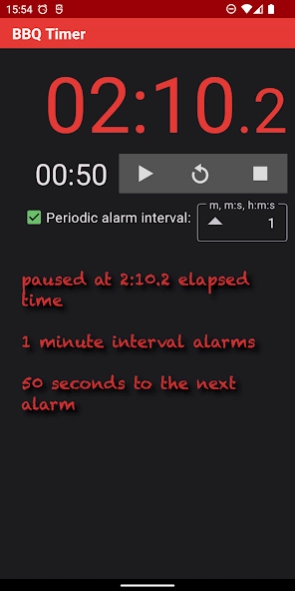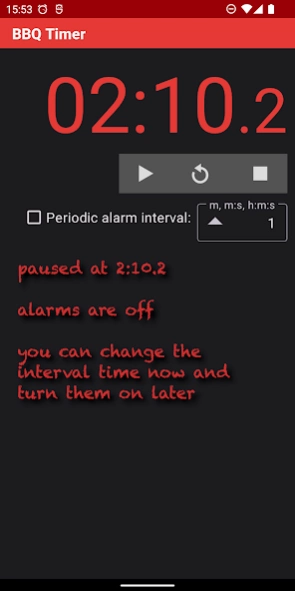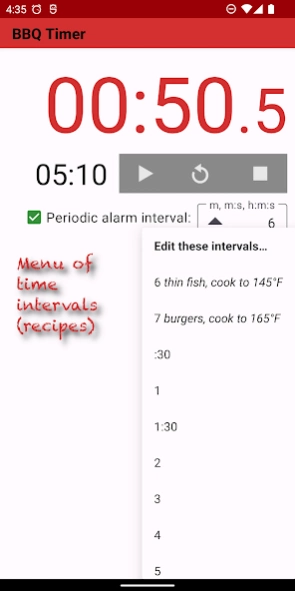BBQ Timer 4.0
Continue to app
Free Version
Publisher Description
BBQ Timer - A combined interval timer/stopwatch that works on the lock screen
• Combined interval timer/stopwatch = periodic alarms + elapsed time.
Reminds you periodically to turn the food and tracks the total
cooking time.
• Quick access via lock screen notification , pull-down notification ,
and home screen widget .
• Editable pop-up menu of interval times . Quickly access your favorite
timers, each with optional notes.
• Changeable alarms while it’s running.
• No ads.
Type in the interval time: minutes , minutes:seconds , or hours:minutes:seconds .
Example intervals:
10 = 10 minutes
7:30 = 7 minutes, 30 seconds
3:15:00 = 3 hours, 15 minutes
Short forms:
12:00 = 12:0 = 12: = 12 = 12 minutes
0:09 = :9 = 9 seconds
2:00:00 = 2:0:0 = 2:: = 120 = 2 hours
Tips
• Tap the checkbox to turn the periodic reminder alarms on/off.
• Tap the time display to cycle between stopped → running → paused → stopped .
• Add the BBQ Timer widget to the home screen.
• Tap the widget’s elapsed time to start/pause/stop.
• Tap the widget’s background or its countdown time to open the app.
• Resize the widget (long-press it then drag its resize handles) to see more or less info.
• To remove the widget, long-press and drag it to “× Remove”.
• While BBQ Timer is running or paused , it appears on the lock screen and in the pull-down notification so you can see and control it in those places.
• To put it on the lock screen, put it in Pause or Play mode by tapping buttons in the app or the home screen widget.
• You can long-press the app’s home screen icon, then tap the “Pause at 00:00” shortcut (on Android 7.1+) to make it Paused and ready on the lock screen.
• Tap ▲ in the alarm interval text field for the pop-up menu of interval times.
• Tap “Edit these intervals…” in the menu to customize the menu.
• Long-press ▲ to customize the menu.
• The app, home screen widget, and pull-down notification show the countdown interval time as well as the total elapsed time (requires Android 7+).
• In the app, the phone’s volume keys adjust the Alarm volume.
• You can change BBQ Timer’s “Alarm” sound in Settings / Notifications. Don’t pick “None” if you want to hear the interval alarms. To restore the app’s cowbell sound, uninstall and reinstall the app.
Note: These System Settings are required to hear and see BBQ Timer alarms:
• “Alarm volume” at an audible level.
• Lock screen / Show all or non-private notifications.
• Apps / BBQ Timer “Show notifications”, not Silent. (You may also choose to “Override Do Not Disturb“.)
• Apps / BBQ Timer “Alarm” notification category / “Show notifications”, not “Silent”, “Make sound and pop on screen”, sound choice not “None”, Importance “High” or higher to hear and see on the lock screen and in the notification area.
• Apps / Special app access / Alarms & reminders / Allowed.
• Notifications / App settings / BBQ Timer / On.
Source code: https://github.com/1fish2/BBQTimer
About BBQ Timer
BBQ Timer is a free app for Android published in the System Maintenance list of apps, part of System Utilities.
The company that develops BBQ Timer is Jerry M. The latest version released by its developer is 4.0.
To install BBQ Timer on your Android device, just click the green Continue To App button above to start the installation process. The app is listed on our website since 2022-08-30 and was downloaded 2 times. We have already checked if the download link is safe, however for your own protection we recommend that you scan the downloaded app with your antivirus. Your antivirus may detect the BBQ Timer as malware as malware if the download link to com.onefishtwo.bbqtimer is broken.
How to install BBQ Timer on your Android device:
- Click on the Continue To App button on our website. This will redirect you to Google Play.
- Once the BBQ Timer is shown in the Google Play listing of your Android device, you can start its download and installation. Tap on the Install button located below the search bar and to the right of the app icon.
- A pop-up window with the permissions required by BBQ Timer will be shown. Click on Accept to continue the process.
- BBQ Timer will be downloaded onto your device, displaying a progress. Once the download completes, the installation will start and you'll get a notification after the installation is finished.